Setting it up
1. Add a BugReportFormLauncher to your scene.
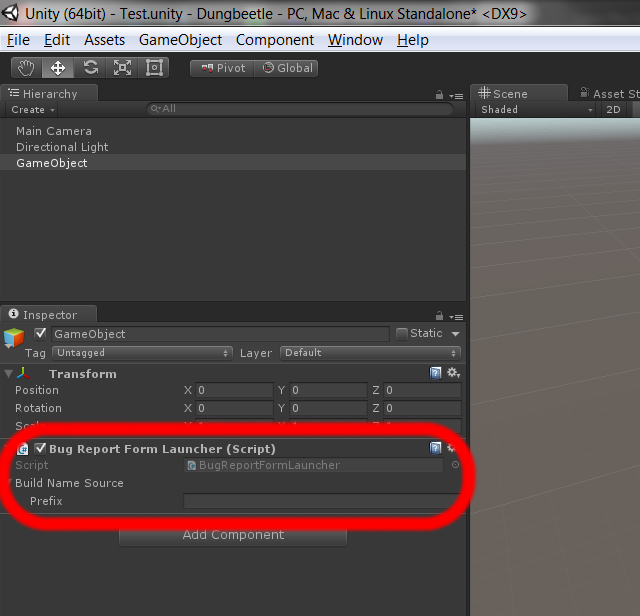
Reporting a bug via Dungbeetle
1. Submission
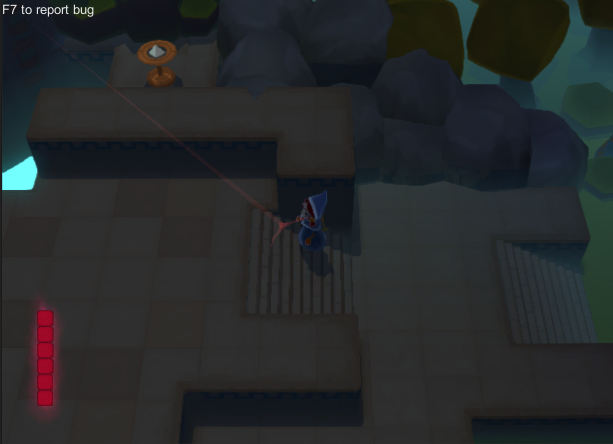
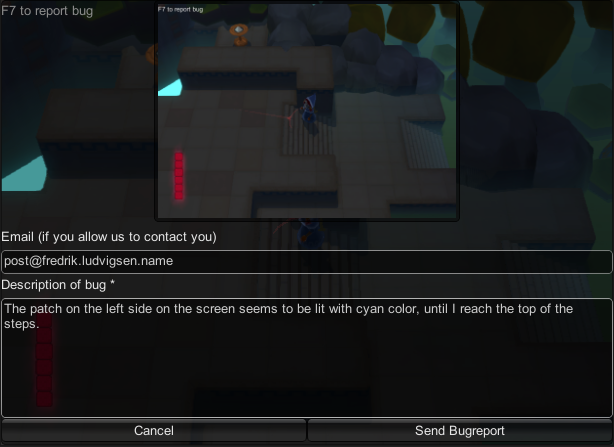
Pressing the F7 button during gameplay launches a bug reporting form which includes a screenshot from the game. The actual report will also contain information like the scene name, build name and any other information the developer chooses to include.
If you want to attach custom data, specify that in BugReportFormLauncher.
If you want to customize the GUI, replace the BugReportForm with your own implementation.
If you want to have full control, refer to BugReportSender.Send(...).
2. Tracking
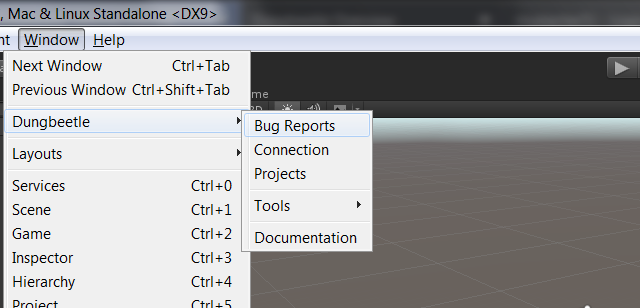
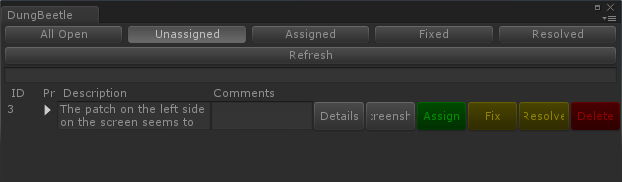
The overview window is the first place to find reported bugs in Dungbeetle. New bugs will show up in the Unassigned tab, which is also the default tab.
After being reported, bugs reports move through the three incomplete stages of Dungbeetle (Unassigned, Assigned and Fixed), before reaching their final stage (Resolved).
When appropriate, bug reports can skip stages, or be deleted.
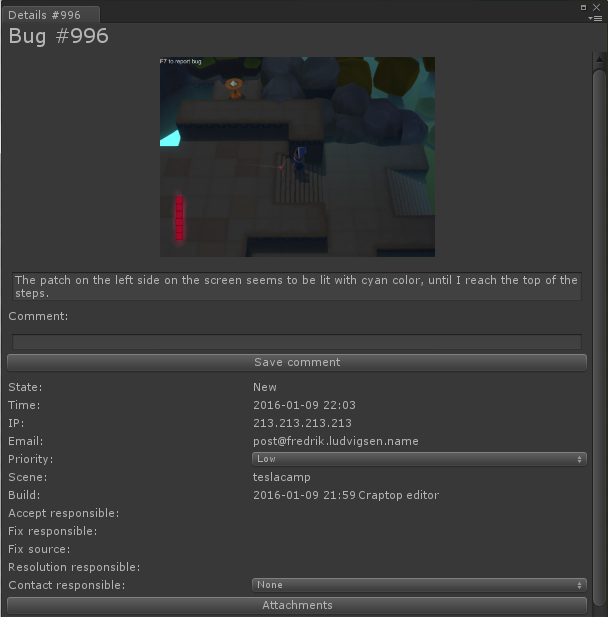
Clicking the 'Details' button on a bug report in the overview window, opens the bug report's detail window.
In the detail window developers can edit a bug report's comment field, priority and contact responsible.
The contact responsible is just a reference to keep, in case anyone on the team has been in contact with the person who submitted the bug report. Alternatively, the team could have written such details in the comment by hand. The contact responsible is just a bit more structured, and it doesn't require the same level of dicipline from the team.