Setting up a Dungbeetle host
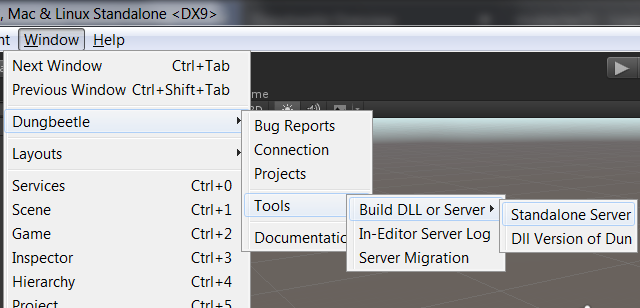
By default, Dungbeetle is configured to run a server as an editor script in Unity. It is a demonstration server, not suitable for long-term projects, since it shuts down when you close Unity. Make sure to turn this off in the connection config.
To set up a permanent server, you can create a Standalone Server. This server only requires a .net runtime, and runs separately from Unity.
The standalone server stores its configuration in ServerPreferences.yaml. The defaults are generated from your current config.asset and placed next to the executable at the time of compilation.
You can call DungbeetleServer.exe with the --preferences <path> flag to control its placement later.
ServerPreferences.yaml details
Also see config.asset.
- mode:
- SQLite or MySQL
- port:
- Network port for Dungbeetle hosting.
- dbUserName:
- MySQL username
- dbPassword:
- MySQL password
- dbPort:
- MySQL port
- dbUrl:
- MySQL host url
- dbName:
- MySQL database name
- reporterPasword:
- Password required to grant clients the reporter privilege.
- developerPassword:
- Password required to grant clients the developer privilege.
- privateKey:
- Key used to decrypt Dungbeetle network traffic.
Setting up a .net runtime
On Windows, a .net runtime support is built in, so you can basically skip this section.
On OS X and Linux, you will need a mono runtime to run the server.
sudo apt-get install mono libmono-system-serviceprocess4.0-cil
On OS X in particular, the mono command might not be available right after installation. If you have this problem, refer to this post on stackoverflow.
To run DungbeetleServer.exe, open the terminal in the same folder as Dungbeetle.exe and run mono with DungbeetleServer.exe as its argument:
mono DungbeetleServer.exe
To pass arguments to DungbeetleServer.exe, just pass them to mono as if you were running DungbeetleServer.exe directly.
Setting up a MySQL backend
Dungbeetle can use MySQL as a backend instead of SQLite for performance or other reasons.
If you want MySQL as your backend, follow these steps.
- Install a MySQL server on the same machine, or some other machine you have access to.
- Create a user on the server: CREATE USER 'fredrik'@'localhost' IDENTIFIED BY 'some_pass';
- Grant that user access to the database that you want to use: GRANT ALL ON dungbeetle.* TO 'fredrik'@'localhost';
- Do not create the database, but remember its name. In our case it is dungbeetle.
- Note down the details in ServerPreferences.Yaml
Sample initscript for Ubuntu
Download it here.
I recommend that you compare it to your own /etc/inid.d/skeleton, since it's based on that.
Assumptions about your installation:
- DungbeetleServer.exe and its dll's are placed in /opt/dungbeetle
- You've replaced <USER> with your username in the script.
- The script has execute permissions.
- There is a folder called DungbeetleHome in your home folder.
Notable quirks about DungbeetleServer.exe (all handled by the script):
- DungbeetleServer.exe needs to be run by mono
- The server does not write a pidfile itself.
- The server does not fork into the background.
Running as a service in Windows
DungbeetleServer.exe supports being run as a service in Windows.
Before it's run the first time, the server needs to know where it should store its data.
I'm using C:\Users\<USERNAME>\DungbeetleHome as my main Dungbeetle folder in this example, but it's all up to you. Almost none of the files actually need to be in the same folder when configured appropriately.
- Generally calling DungbeetleServer.exe --help should provide you with the best details.
- To prepare the service, call it something like this (as administrator): DungbeetleServer.exe --store-in-registry --home="C:\Users\<USERNAME>\DungbeetleHome"
Create the service (as administrator):
- sc.exe create Dungbeetle binPath= "C:\Users\<USERNAME>\DungbeetleHome\DungbeetleServer.exe"
Now you can open up the service manager and start Dungbeetle as a service.